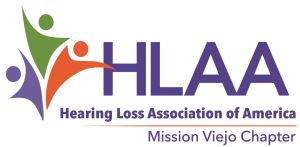Logging into Zoom with a Computer
Zoom on a desktop computer works best with a webcam and speakers.
The simplest way to join a meeting is to use the link you get when you register for the meeting.
After your register you will receive the link you need to join a meeting.
Click on “Click Here to Join”
Thank you for registering for “Meeting Name”
Please submit any questions to: info@hearingwellclub.com
Date Time: Apr 24, 2020 04:00 PM Pacific Time (US and Canada)
Join from PC, Mac, Linux, iOS or Android: Click Here to Join
Password: 989372
Note: This link should not be shared with others; it is unique to you.
Add to Calendar Add to Google Calendar Add to Yahoo Calendar
When you click “Click Here to Join” you will be asked to allow zoom to download, If zoom does not download, click on the link Download and Run Zoom. See photo of screen
When asked, “Allow Computer Audio” this is so your microphone in your computer can be used.
In each email announcement you will receive an invitation to Register for the meeting. Immediately following your registration, you will receive the Link to Join the meeting.Save this email for meeting day.
Using a desktop or laptop using the chrome web browser works best. There will be a request to download a Web client needed to use Zoom. Allow the download.
click here: No webcam or speakers; NO PROBLEM You can still participate.
Extra help: Watch this video on how to “join a meeting” using Zoom.
To manually Join a meeting from a computer
If you know the meeting Id and password and can’t use the link you can join manually.
You only need to learn how to join a meeting. The preferred browser is Google’s Chrome. An important word about web browsers below.*
- Go to https://zoom.us/
- Click on the link “Join a Meeting”
- Enter the Meeting ID number. Use this number for the Hearing Well Club Zoom Meetings. 565 644 0039 – this number will change. Look for your emailed invitation to join for the current number.
- Click “join”
- You will be prompted to download Zoom and run Zoom
- Enter your name
- click join
- Allow Audio Computer
Optionally you can download the Zoom App at www.zoom.us. You will need to set up a free account with your email and a password. Then using the app you can click on “Join Meeting then add the Meeting ID number. You must be the “administrator of your computer to download any program.